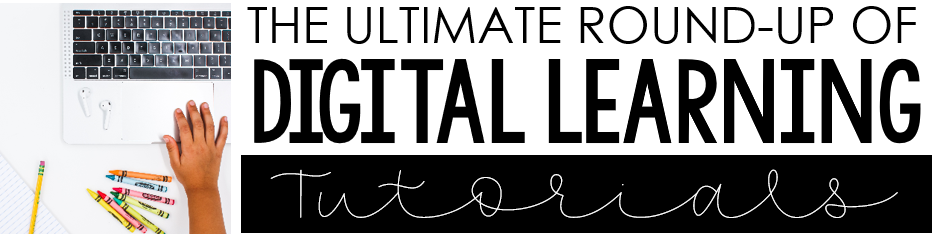
If you are doing distance learning this fall, then you have probably tried to search for virtual learning tutorials and quickly gotten frustrated (speaking from experience). There are so many digital learning tutorials out there, but it can seem impossible to find what you need!
That’s why I decided to round up the best of the best in one spot for you. You can quickly scroll to the category you need and find a tutorial that might work for you!
Boom Card Tutorials

Boom cards are a great way to give your students digital task cards that are interactive and self-checking. Sign up for a Boom Learning account here!
You can make your own Boom cards or purchase them. There are Boom Card tutorials listed below to walk you through both:
What Are Boom Cards? This blog post from My Happy Place walks you through it.
New To Boom Cards? Start Here: Sheila Cantonwine has a blog post all about why you should use Boom Cards in your classroom.
10 Things To Know About Boom Cards: This blog post from Tarheel State Teacher is another great introduction to Boom Cards.
Creating Boom Cards: This tutorial will walk you through how to make your own Boom Cards.
Assigning Boom Cards: This video tutorial will walk you through how to assign Boom Cards to your class.
How To Assign Boom Cards Through Google Classroom: This tutorial from Lessons 4 Little Ones will walk you through the steps.
Video Tutorials: Della Larsen has a youtube channel with video tutorials answering every Boom cards question you could ever have!
Google Slides Tutorials
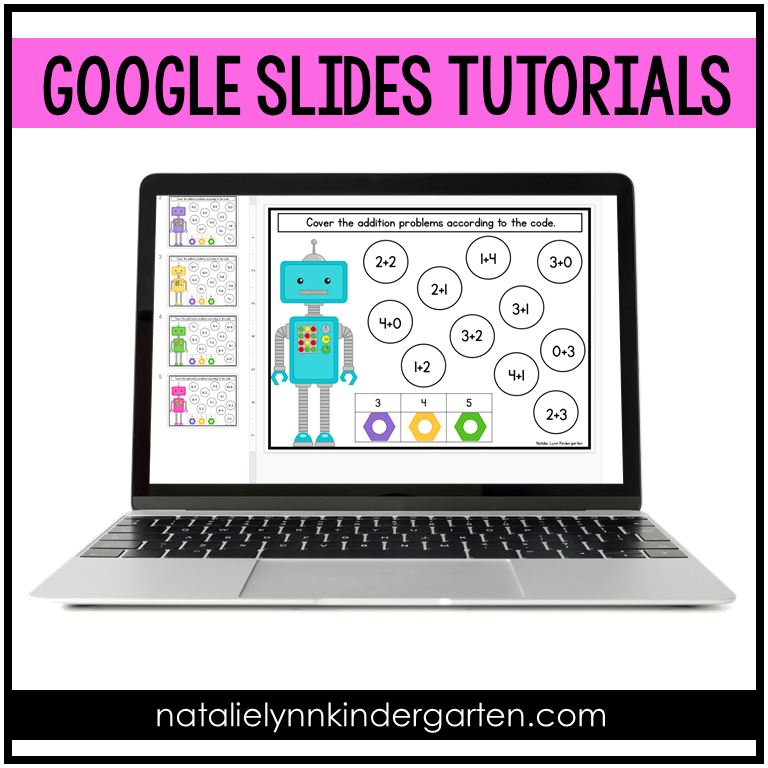
Google Slides can be used with a Google account or within Google Classroom. These tutorials will help you use Google Slides in your classroom:
Get Started with Google Slides: New to Google Slides? This tutorial from Sailing Into Second will help you know where to begin.
Add Audio: This tutorial from Little Miss Kim’s Class will walk you through how to add audio to Google Slides.
Turn Your PDF Resources Digital: This tutorial will show you how to take the printable resources you already own and make them into Google Slides.
Google Forms Tutorials
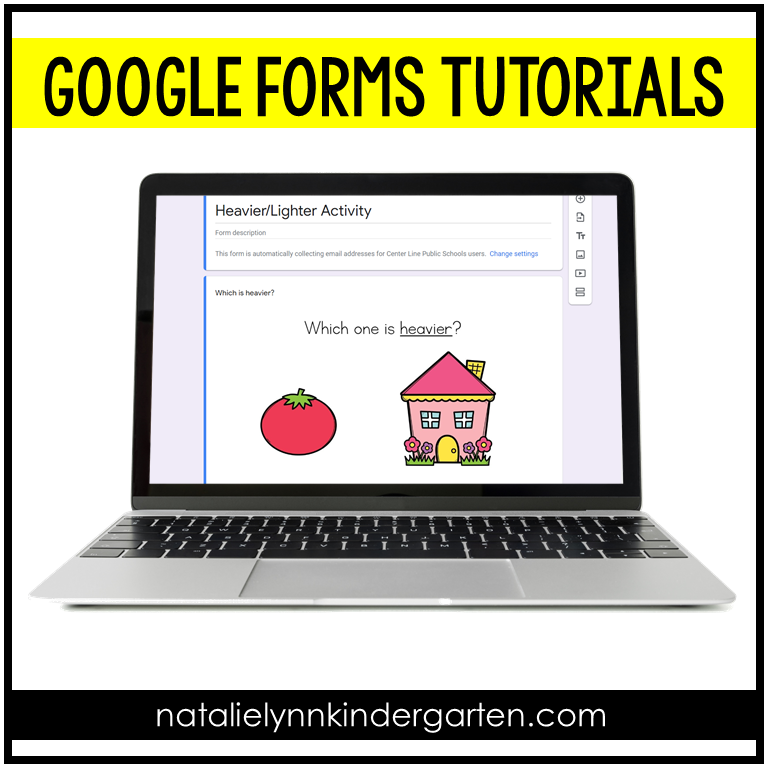
Google Forms are a great way to create a digital assessment or centers for virtual learning. These virtual learning tutorials will help you get started:
Get Started with Google Forms: This blog post from One Stop Teacher Shop is full of video tutorials to help you get started with Google Forms.
Tips for Google Forms: If you prefer to read, this blog post from The Daring English Teacher will also help you get started with Google Forms.
Ways to Use Google Forms: This blog post from Write On With Ms G has 15 different ideas for using Google Forms in the classroom.
Using Google Forms in Classroom: This tutorial will show you how to use Google Forms with you Google Classroom.
Google Classroom Tutorials
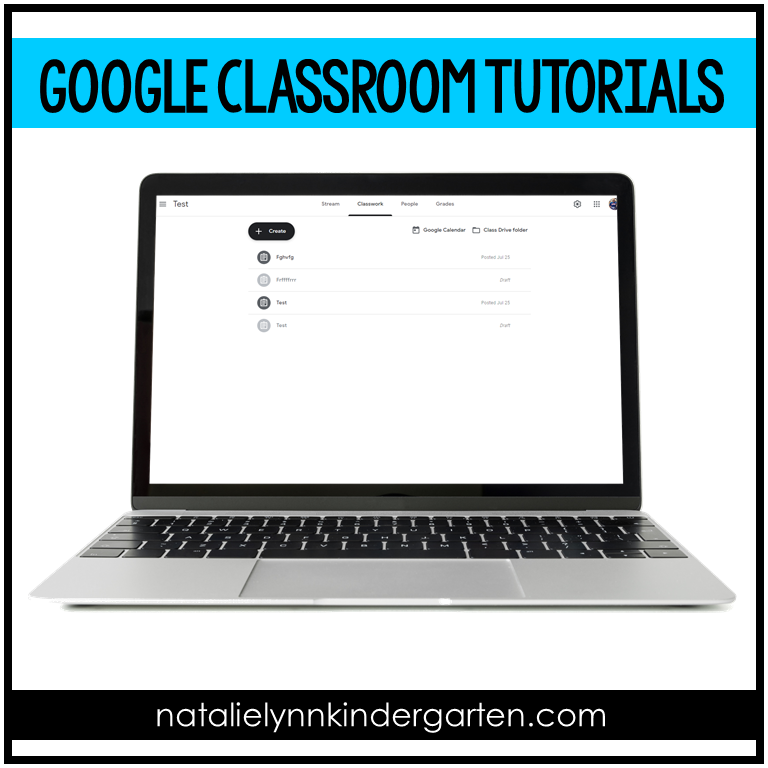
Many of us will be using Google Classroom for virtual learning, but do you know how to use it to its full potential? These blog posts will show you all the tips and tricks for using Google Classroom:
Video Introduction: If you like to watch tutorials, this one from Tales From Outside the Classroom will help you get started with Google Classroom.
Getting Started: If you prefer to read, this blog post from Sailing Into Second does a great job showing you how to get started with Google Classroom and how to create an assignment.
5 Reasons To Use Google Classroom: Sailing Into Second has also laid out all the reason you should be using Google Classroom if you aren’t already!
How Students Can Draw in Google Classroom: This tutorial will show you how your students can draw their responses using the Google Classroom App. This is perfect for distance learning in kindergarten!
How To Assign Google Slides in Classroom: This tutorial has visuals to walk you step-by-step through how to assign Google Slides.
Using Boom Cards in Google Classroom: This blog post includes a video tutorial to show you how to combine these two digital learning platforms.
Using PDFs in Google Classroom: This blog post walks you through how to use PDFs in Google Classroom.
Creating a Demo Student: You can create a demo student that you can use to create assignment tutorials for you students. This blog post shows you how.
Tips for Using Google Classroom for Distance Learning: This blog post is FULL of great tips and tricks to make your life easier!
Instagram Tutorials: I am linking to A Primary Kind of Life’s Instagram account because she has TONS of video tutorials for Google Classroom saved to her highlights!
Seesaw Tutorials

Seesaw is a a digital learning platform that is often preferred by lower elementary teachers because of how user friendly it is. Sign up for an account here! These virtual learning tutorials will help you get started:
Getting Started with Seesaw: This blog post by This Reading Mama has so many great visuals to help you get started using Seesaw.
Uploading Assignments in Seesaw: Did you know you can upload PDF resources or screenshots to create a new assignment? This blog post will show you how.
Parent Communication in Seesaw: One of the big benefits of Seesaw is that it makes parent communication easy! This blog post by Flapjack Education will show you how.
TpT’s Digital Overlay Tool
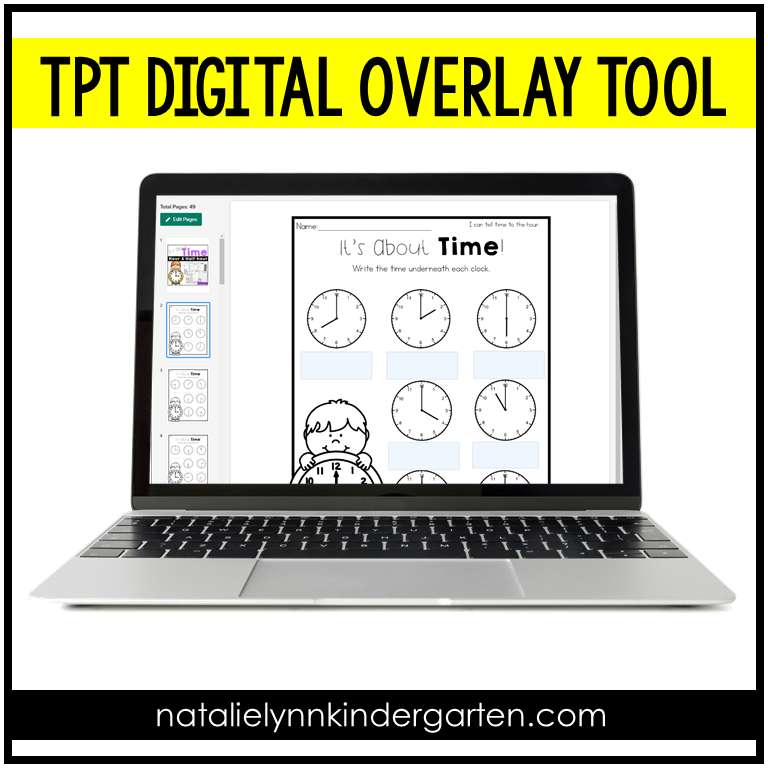
Did you know that TpT now has a digital conversion tool right on their website? Yup! Now you can create a digital overlay on many of your favorite resources. You can then send them to your class straight from TpT to complete on Google Classroom.
This tutorial from Teaching in the Sunshine will show you how to use TeachersPayTeachers’ new digital overlay tool.
I hope these tutorials were helpful! Do you know of any other great tutorials I should add to the list? Let me know down below!
Digital Resources for Distance Learning
Are you a kindergarten or 1st grade teacher looking for digital resources you can use for distance learning? I have you covered!
Find what you need here:
Digital Centers for Kindergarten (Use with Google Slides, Teams, or Seesaw)
Digital Centers for 1st Grade (Use with Google Slides, Teams, or Seesaw)
Boom Card Centers for the Year
Back to School Boom Cards
Little Readers Kindergarten has gone digital!
Pin this post for later:
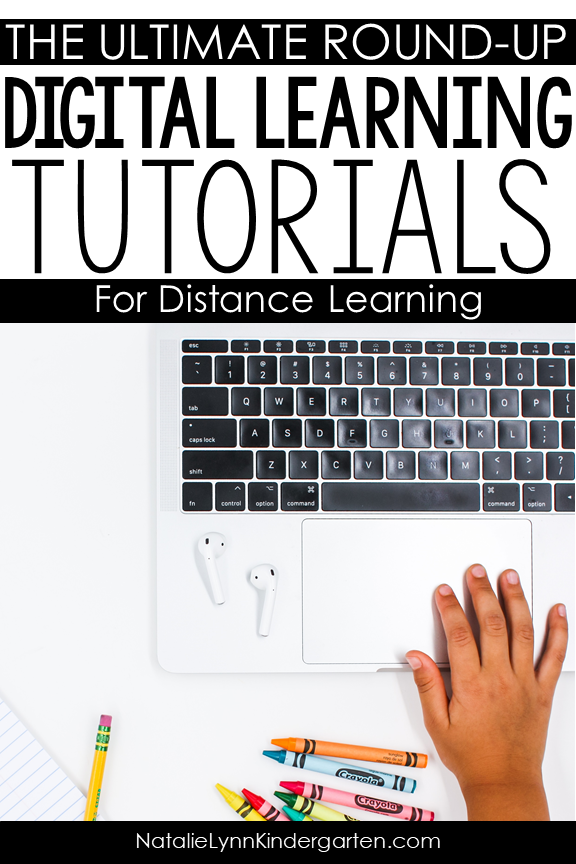


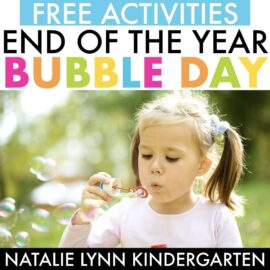
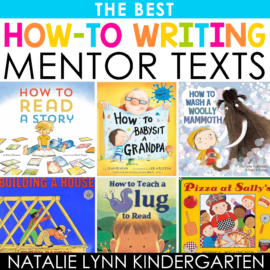
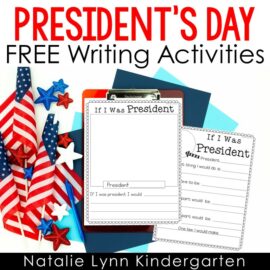
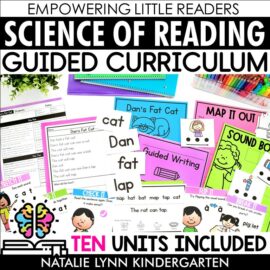
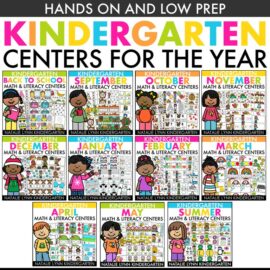
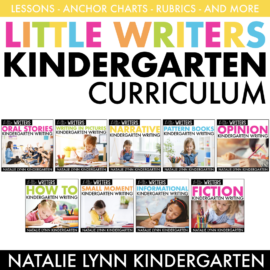
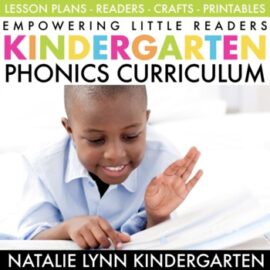
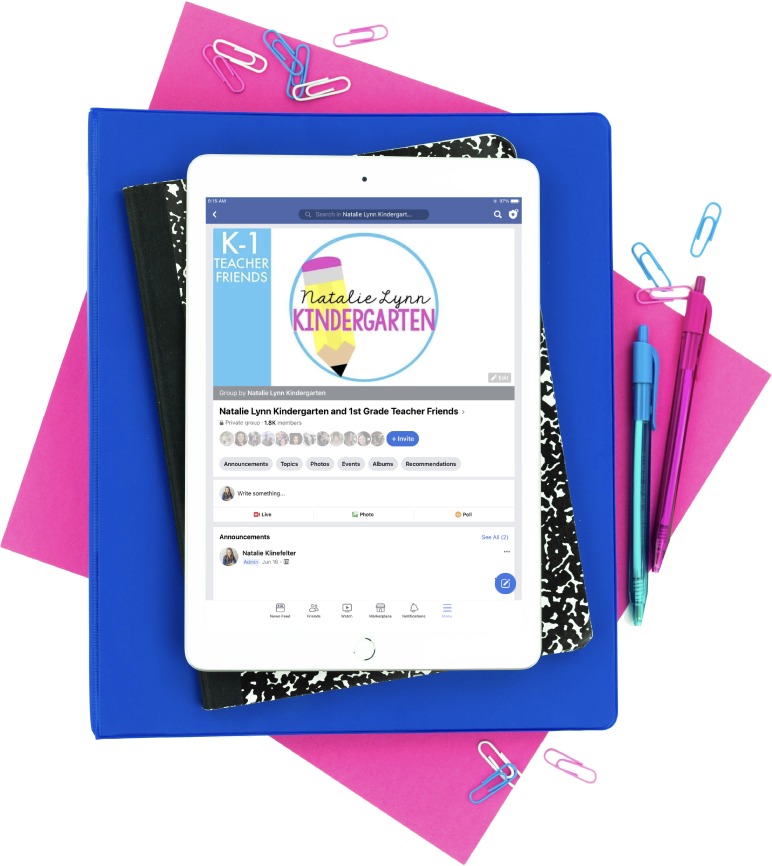

Thank you so VERY MUCH for this extensive, expert help I need so badly! I really appreciate you researching and compiling this and will get busy reading and learning! You are a lifesaver!
I’m glad it was helpful! if I missed anything you need to know, let me know and I will find a tutorial to add to this list.
if I missed anything you need to know, let me know and I will find a tutorial to add to this list.
Thank you, thank you, thank you!